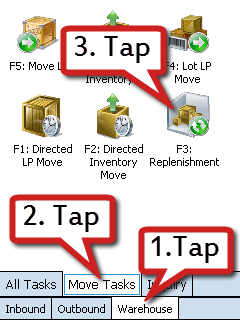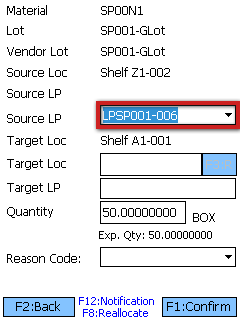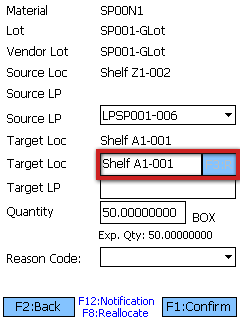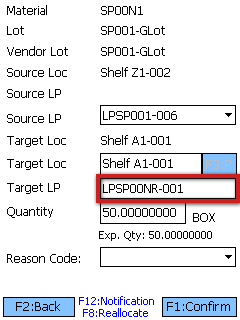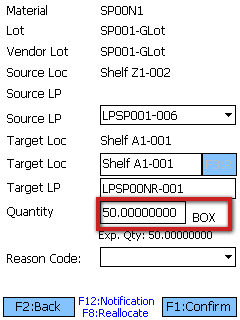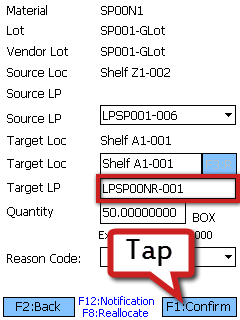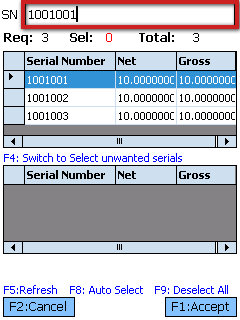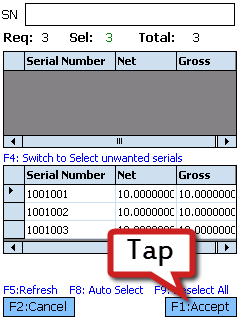Replenish Inventory
Replenishment Tasks are similar to Inventory Move Task. Replenishments must be executed using the Mobile Device.
Prerequisites
- Warehouse
- Locations
- Materials
- Inventory in your Warehouse
- Released Replenishment Task
Replenishment Tasks can be searched for by License Plate, Source Location, Temperature Category, or Target Location.
1. Scan or enter the search terms, or leave all fields blank, and tap Refresh or press F5. A list of all relevant and Released Replenishment Tasks will populate.
2. Select the Replenishment Task you will be performing from the list.
3. Tap Next or press F1.
Tip
If the Location assigned for the Replenishment Source no longer contains the Material for the Task, you can press the F8 key to perform a Reallocation. See the Mobile Reallocation tutorial for more information.
1. Scan or enter the Source License Plate you are taking the Materials from. You can also select it from the drop-down list.
2. Scan or enter the Target Location into which you are moving the Materials. It typically should match the Target Location listed above the field. If the Locations do not match, this will be treated as an intermediary Location, and a second Replenishment Task will be automatically created for the final intended Location.
If your Material has individual Serial Numbers assigned to it, you will need to scan or enter them at this point.
1. You can either scan each individual Serial Number, or you can tap or press F8 to automatically select Serial Numbers for you.
| Last Updated: |
| 06/06/2025 |